Setup for webcam or audio live streaming
To get started streaming your Webcam or audio source, make sure you have received your IP address and login info to the WOWZA server you have rented from Radiosolution.
Next you need to Download Adobe Flash Live Encoder for free, directly from this link.
http://radiosolution.info/tools/flashmedialiveencoder_3.2_wwe_signed.msi
Once the software is downloaded and installed you will see a screen like below.
Enter in the URL you were given at setup for example rtmp://188.138.125.19:1935/live e.g. rtmp://ipaddress:port/live
Enter livestream in Stream field
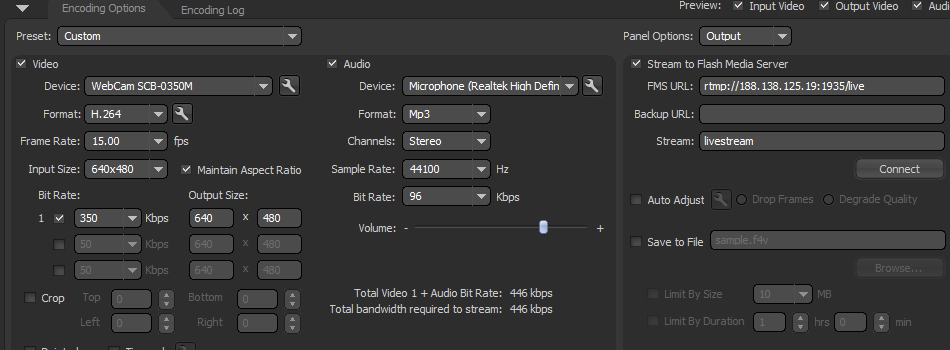
As soon as you have entered in your information. You are ready to click on Start to begin encoding.
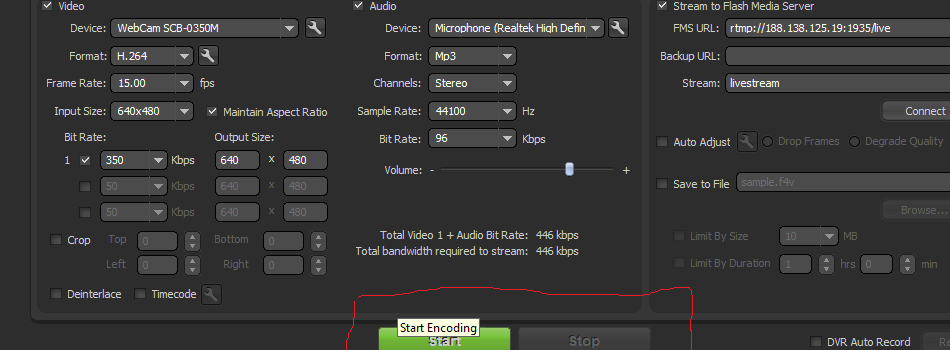
When you click on Start Encoding...you will see a popup screen (as shown below) asking for your username and password. Again this information was provided to you by Radiosolution.
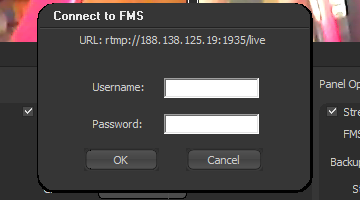
The Url you will need to embed into your website would be like this example if you are using the same info as this tutorial. rtmp://188.138.125.19:1935/live/livestream
Click here for another tutorial on how to embed in your website.


